Connectivity Tests in GCP: How to Verify and Troubleshoot Your VPC Networks
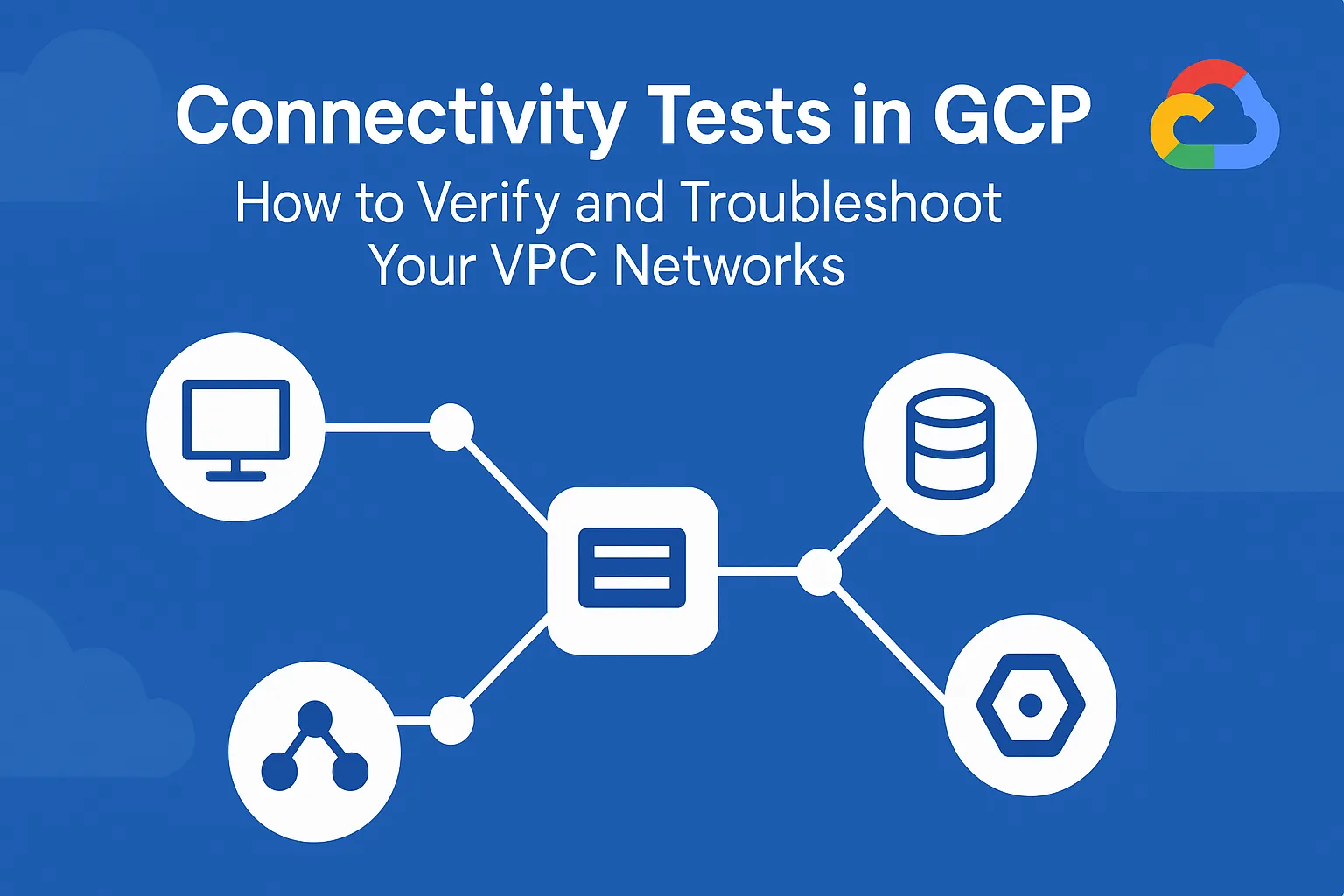
Introduction
When you spin up Virtual Private Cloud (VPC) networks, firewall rules, Cloud VPNs, or Private Service Connect in Google Cloud Platform, you need confidence that your services can actually talk to each other. Connectivity issues often hide in subtle misconfigurations: a stray firewall tag, an overlooked route, or a peering hiccup. Rather than manually SSH-ing into VMs and running traceroutes by hand, GCP’s Connectivity Tests (part of Network Intelligence Center) lets you define, run, and automate reachability checks between any two endpoints.
In this post you’ll learn:
- What Connectivity Tests are and why they matter
- How to set up and run tests via the gcloud CLI
- How to interpret results and automate checks
- Best practices to integrate connectivity tests into your workflow
Background & Problem Statement
Even in well-architected networks, changes to firewall rules, new subnets, or added VPN tunnels can inadvertently block traffic. Traditional debugging—SSH into source VM, run ping or traceroute, tweak a rule, repeat—doesn’t scale as you manage dozens of services across multiple regions.
Connectivity Tests solves this by:
- Modeling your network topology automatically
- Simulating packet flows between chosen endpoints
- Reporting exactly where packets would be dropped or accepted
This lets you catch issues before they impact customers.
Deep Dive / Main Sections
Setting Up a Connectivity Test
Explanation A Connectivity Test is a GCP resource you define once; afterwards you can run it on-demand or schedule it.
Example
# 1. Create a test named "vm-to-db"
gcloud network-management connectivity-tests create vm-to-db \
--source="projects/my-proj/zones/us-central1-a/instances/web-vm" \
--destination="projects/my-proj/zones/us-central1-b/instances/db-vm" \
--protocol=TCP \
--destination-port=5432
Key Takeaways
--sourceand--destinationaccept VMs, IPs, or GKE services- Default protocol is TCP; you can specify UDP or ICMP
- Port helps pinpoint firewall or route issues
Running and Interpreting Results
Explanation Once created, a test definition persists in your project. Running it simulates connectivity and surfaces the precise hop where packets fail.
Example
# Run the test synchronously
gcloud network-management connectivity-tests run vm-to-db
# View detailed results
gcloud network-management connectivity-tests describe vm-to-db \
--format="yaml"
A successful test returns:
results:
verdict: "PASS"
traces:
- steps:
- index: 1
state: FORWARDED
...
If it fails, you’ll see a DROP and the step will indicate whether a firewall or route blocked the packet.
Key Takeaways
- Look for
verdict: PASSvs.DROP - The
statefield pinpoints the failure reason (e.g.,DENIED_BY_FIREWALL) - Use
--format="json"oryamlfor automation
Automating Connectivity Checks
Explanation Integrate connectivity tests into CI/CD pipelines or scheduled checks via Cloud Scheduler + Cloud Functions to proactively alert teams when network paths break.
Example (CI pipeline snippet)
# .gitlab-ci.yml example
connectivity_test:
image: google/cloud-sdk:latest
stage: test
script:
- gcloud auth activate-service-account --key-file=${GCP_SA_KEY}
- gcloud network-management connectivity-tests run vm-to-db --format=json > result.json
- |
if grep -q '"verdict": "FAIL"' result.json; then
echo "Connectivity test failed"; exit 1;
fi
Key Takeaways
- Fail your deployment if critical paths are broken
- Store test definitions in IaC (Terraform, Deployment Manager) for versioning
- Combine with alerting (e.g., send Slack notification on failures)
Visualizing with the Console
Explanation While CLI is great for automation, the GCP Console offers a graphical Topology view showing your test’s packet path through routers, firewalls, and VPNs.
- Navigate to Network Intelligence Center → Connectivity Tests
- Select your test and click View details
- Examine the topology map and step-by-step trace
Key Takeaways
- Visual map accelerates root-cause analysis
- Handy for onboarding teammates unfamiliar with gcloud CLI
Best Practices / Tips & Tricks
- Define tests for every critical path (frontend → API, API → DB, VPN → On-prem)
- Version-control your test definitions alongside Terraform or Deployment Manager
- Schedule daily or hourly runs for production networks, less frequently for dev/test
- Alert on change of verdict: integrate with Cloud Monitoring uptime checks
- Label your tests (
env=prod,team=payments) to filter large inventories
Common Pitfalls & FAQs
| Issue | Solution |
|---|---|
| “Test definition already exists” | Use gcloud network-management connectivity-tests update |
| Missing IAM permission | Grant networkmanagement.connectivityTests.run to your service account |
| Cross-project source/dest | Ensure both projects share VPC or enable Shared VPC peering |
Test stuck in RUNNING state | Add --timeout flag (e.g., --timeout=30s) |
Conclusion
Connectivity Tests in GCP empower you to shift network debugging left—catching misconfigurations before they hit production. By defining, automating, and visualizing reachability checks, you gain both confidence and clarity over your VPC landscape.
Call to Action
-
💬 Questions or tips? Drop them in the comments below!
-
🔗 Related posts:
-
📥 Stay updated: Subscribe to our newsletter for monthly GCP best practices